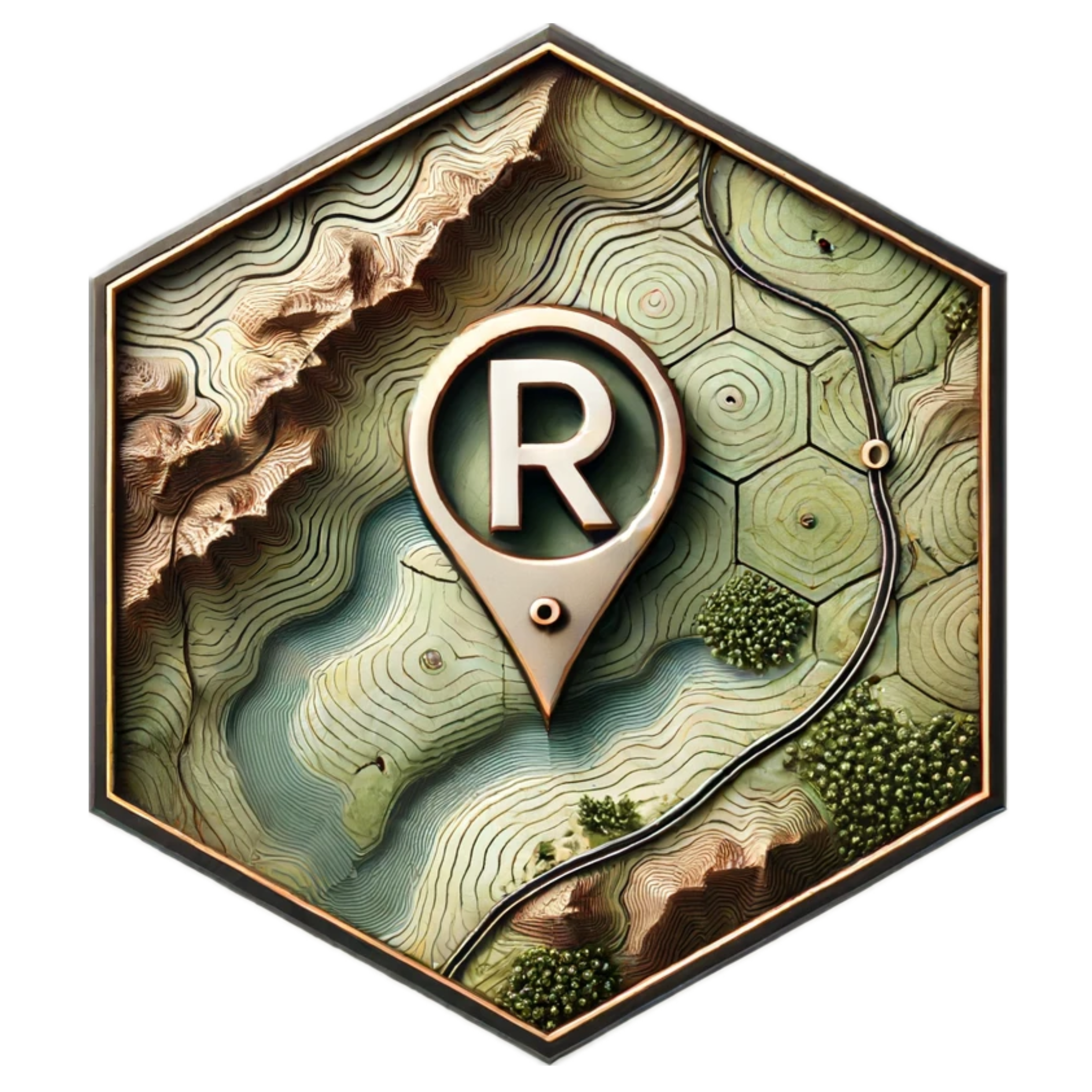2 Working Directories and the here Package in R
Managing working directories and file paths is a crucial aspect of data analysis and project organization in R. This section will cover how to set up and manage projects, the difference between absolute and relative paths, and the benefits of using the here package.
2.1 Projects in R
An R project is a way to organize your work into a self-contained, reproducible, and shareable format. Working within a project ensures that your scripts, data, and outputs are well-organized and easy to manage.
2.1.1 Setting Up a Project
You can create a new R project using RStudio. In RStudio, go to File > New Project and follow the prompts.
2.1.2 Benefits of Working in Projects
- Organization: Keeps all related files and scripts in one place.
- Reproducibility: Ensures that the project can be run on different systems without issues.
- Collaboration: Makes it easier to share and collaborate with others.
- Version Control: Integrates seamlessly with Git for version tracking.
Check this for a more in depth tutorial of projects
2.2 Absolute vs. Relative Paths
Understanding the difference between absolute and relative paths is essential for managing file locations in your projects.
2.2.1 Absolute Path
An absolute path provides the complete directory path from the root of the file system. It specifies the exact location of a file or directory.
Example:
# Absolute path
"C:/Users/YourName/Documents/project/data/raw/your_data_file.csv"2.2.2 Relative Path
A relative path specifies the location of a file or directory relative to the current working directory. It is shorter and more flexible than an absolute path.
Example:
# Relative path
"data/raw/your_data_file.csv"2.3 Working Directories
The working directory is the default location where R looks for files to read and where it saves files. You can check your current working directory using the getwd() function.
# Get current working directory
getwd()Traditionally, setting the working directory in R involved using setwd(), which takes an absolute file path. You would then use getwd() to verify the current working directory.
However, using setwd() with absolute paths can cause issues. If the directory is moved or shared, the paths can break, making it difficult for others to run the script. This method often limits the script’s usability to the original author’s environment.
# Set a new working directory
setwd("path/to/your/directory")the solution is to use the here Package:
2.4 The here Package
The here package simplifies the management of file paths in your project. It constructs paths relative to the top-level directory of your project, making your code more portable and easier to share.
2.4.1 Why Use the here Package?
- Consistency: Avoids issues with setting and resetting the working directory.
- Portability: Makes your code easier to share and run on different systems.
- Clarity: Improves code readability by using relative paths from the project root.
2.4.2 Using the here Function
First, install and load the here package:
# Install here package
install.packages("here")
# Load here package
library(here)The here() function constructs file paths relative to the project root. For example, to access a data file in the data/raw/ directory:
# Construct a path to a raw data file
data_path <- here("data", "raw", "your_data_file.csv")
# Read the data file
data <- read.csv(data_path)2.5 Recommended Folder Structure
A well-organized folder structure helps keep your project files organized and easily accessible. A typical structure might look like this:
project/
├── data/
│ ├── raw/
│ ├── processed/
├── scripts/
├── results/
│ ├── figures/
│ ├── tables/
├── docs/Where:
- data/: Contains all data files.
- raw/: Raw data files.
- processed/: Processed data files.
- scripts/: Contains all R scripts.
- results/: Contains output files such as figures and tables.
- figures/: Output figures.
- tables/: Output tables.
- docs/: Contains documentation files.
2.6 R File Types
| File Type | Description |
|---|---|
.Rproj |
R Project file, used by RStudio to manage project settings and files. |
.R |
R script file, containing R code for data analysis, visualization, and other tasks. |
.Rmd |
R Markdown file, combining R code and Markdown for dynamic documents, reports, and presentations. |
.qmd |
Quarto Markdown file, similar to R Markdown but used with the Quarto publishing system for reproducible documents. |
.Rhistory |
R history file, containing a record of commands that have been executed in the R console. |
.RData |
R data file, used to save and load R objects such as data frames, lists, and other R data structures. |
.rds |
R serialized data file, used to save a single R object to disk and load it back. |
2.6.1 Version Control
Integrating version control with Git ensures that your project files are tracked and versioned, making collaboration and version management easier. Tools like GitHub provide platforms to host and collaborate on projects.
2.7 Conclusion
Managing working directories and file paths is essential for maintaining an organized and efficient workflow in R. The here package offers a robust solution for handling file paths, enhancing the portability and readability of your code. By following recommended practices for project organization and leveraging tools like here, you can streamline your data analysis projects.